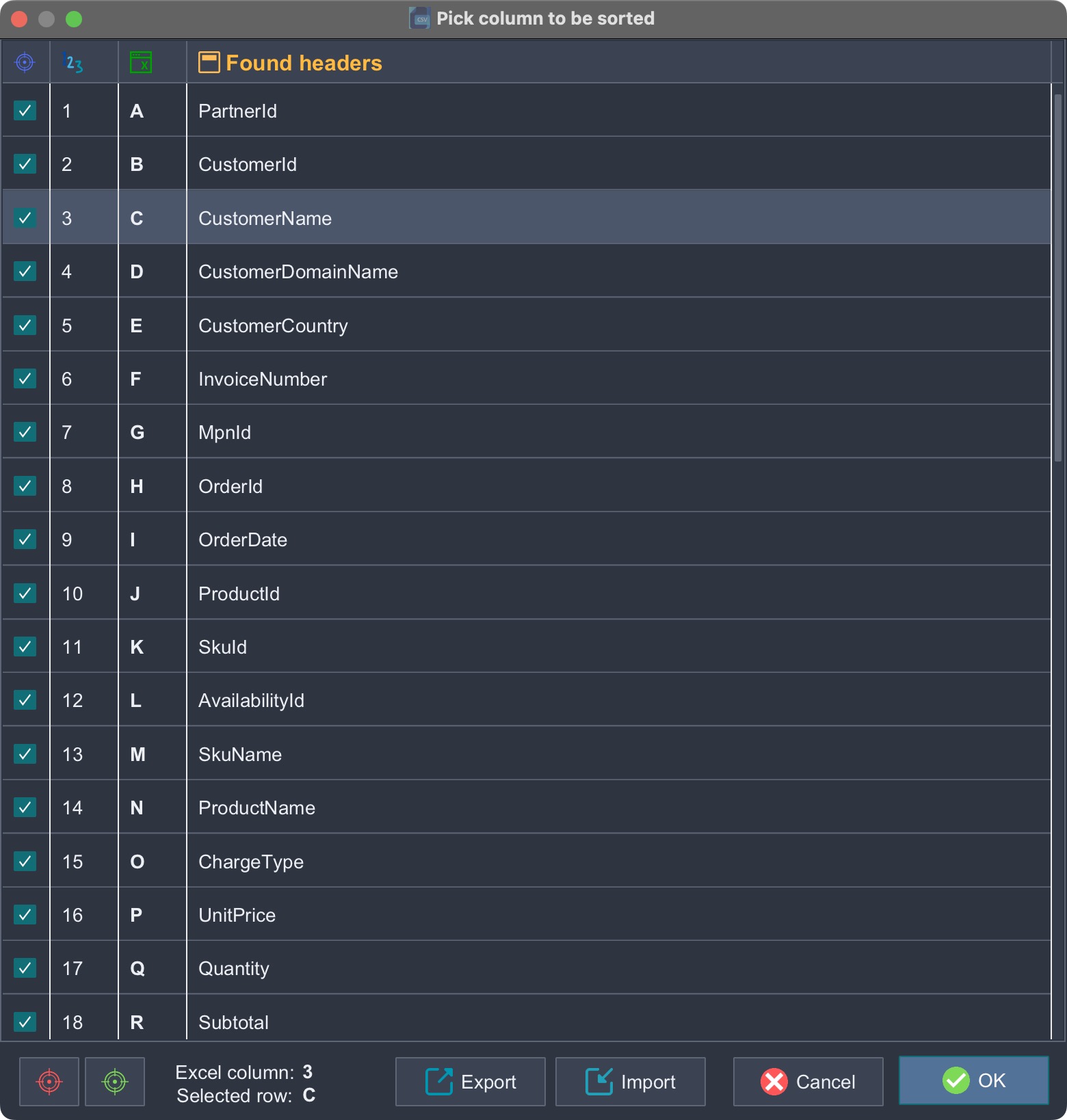Search Column

Since CSV files lack control data, the program can only read the first line. In the best-case scenario, a header is present; otherwise, the data from the first line is displayed.
Based on this, the program generates a list of columns and shows the column order in the spreadsheet to be converted, using both numerical and alphabetical designations.
By "horizontally marking" a line, you can select the column to be sorted (in this case, "CustomerName"). This selection is confirmed by clicking the "OK" button.
You can edit the column name by double-clicking them. To confirm and save your changes, you need to push the enter key.
Checkboxes (focus) are utilized to determine which data should be displayed in the generated Excel file. It is important to note that all columns are always converted. However, the deselected columns are "hidden" in Excel, meaning they can be revealed in the spreadsheet at any time, even after conversion.
With "Focus All" you can select all checkboxes at once. 
Use "Focus None" to deselect all checkboxes at once. 
Settings can also be actively exported or imported. Column names can be modified in the exported file and then re-imported. If an import does not match the total number of columns in the input file, an error message will appear. Ideally, the exported file should be named in a manner that associates it with the input file type.